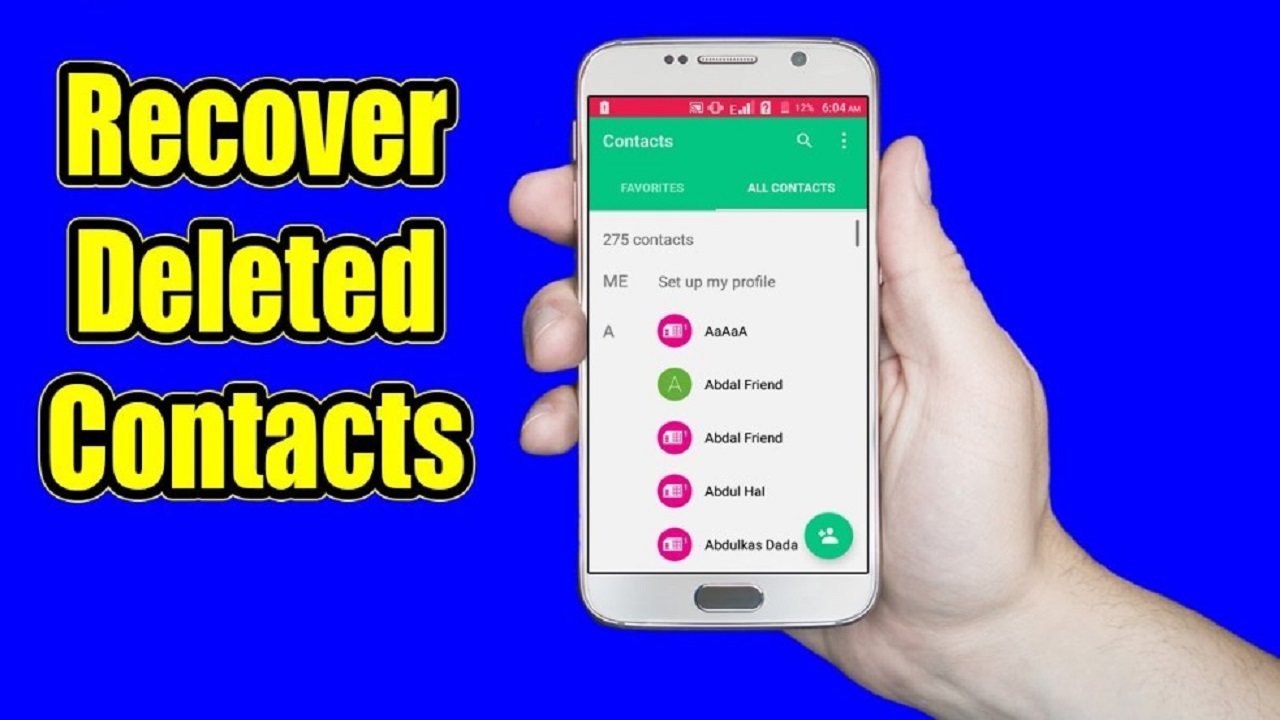Unlocking the potential for effortless contact recovery on Android is a swift process, especially if you act promptly. Utilizing your Google account, a common practice among Android users proves advantageous in seamlessly restoring deleted contacts. Users often ask the query; can you recover deleted contacts on android? Telideas is here to guide you through the process of recovering lost or deleted contacts with ease. For a comprehensive guide on Android contact restoration, follow the steps outlined below.
Utilizing the Google Contacts App
Effortlessly reclaiming deleted contacts on Android is seamlessly achieved through the Google Contacts app. Most Android devices, leveraging Google services, automatically sync contacts with your Google account, ensuring a smooth transition to new devices without losing essential information. Google’s failsafe mechanism stores deleted contacts in a bin, retrievable within 30 days. Follow these steps on the Google Contacts app to recover contacts:
- Open the app, tap “Fix & manage,” then select “Bin” or “Trash.” Deleted contacts within the past 30 days are listed
- Choose the contact and tap “Recover” to seamlessly restore it.
- For contacts deleted over 30 days ago, access “Fix & manage > Restore contacts”
- click “Restore” to retrieve them from a previous Google backup.
- Restored contacts promptly reappear in your contacts list, allowing you to resume communication without interruption.
Via PC, Mac, or Chromebook
Recovering deleted Android contacts becomes convenient, even without your phone, through the Google Contacts website on your PC, Mac, or Chromebook. This method relies on regular synchronization between your Android smartphone and Google account, allowing retrieval within 30 days of deletion. Here’s how to recover contacts on your PC, Mac, or Chromebook:
- Open the Google Contacts website, sign in, and click “Bin” or “Trash.”
- Select the contacts deleted within the last 30 days, then click “Recover” to restore them.
- The restored contacts promptly appear in your Google contact list, although syncing changes to your device may take a short while.
Prevent Contacts Loss Ever Again
Preventing future contact loss is crucial for maintaining a seamless experience on your Android device. Follow these proactive steps:
Regular Backups
Establish a routine for regular backups, whether through Google account backups, local backups, or trusted third-party backup apps. Consistent backups serve as a failsafe, ensuring the safety of your data.
Google Contacts Sync
Activate Google Contacts sync on your Android device to automate backups to your Google account. Follow these steps to set up or confirm Google Contacts sync:
- Open “Settings.”
- Select “Google.”
- Tap your Google account.
- Verify that “Contacts” is enabled for synchronization. This feature guarantees automatic backup of any contact modifications or additions to your Google account.
Exercise Caution with Third-Party Apps
Be vigilant when using third-party contact management apps. Some apps may inadvertently delete or alter your contacts. Only install applications from reputable sources, and assess their reliability through user reviews.
Update Your Android Device
Ensure your Android operating system is regularly updated to benefit from the latest security patches and bug fixes. Keeping your software current reduces the risk of data loss due to potential software issues. Stay proactive and secure your contacts for a worry-free mobile experience.
Conclusion
As contact restoration concludes, Telideas remains your trusted companion, ensuring that no connection is lost for too long. Their expert-backed insights, coupled with a user-centric approach, redefine the process of recovering deleted contacts on Android. Telideas empowers users to take control of their contacts, ensuring that every lost connection finds its way back seamlessly. Elevate your Android experience with Telideas, where expertise meets connectivity.